Click or tap on the questions below to see answers to frequently asked questions.
FAQs
- What is DOE ScienceCinema?
- What is the content scope of DOE ScienceCinema?
- What subject areas are covered in DOE ScienceCinema?
- How should I search DOE ScienceCinema?
- How do I use the Basic Search?
- How do I use the Advanced Search?
- What technology is behind the audio indexing of DOE ScienceCinema multimedia content?
- What information is found in the Full Record in DOE ScienceCinema?
- Can I sort or filter my results?
- Can I download information from DOE ScienceCinema?
- How are records submitted to DOE ScienceCinema?
- How is the Monthly Featured Video selected?
What is DOE ScienceCinema?
DOE ScienceCinema is a multimedia search tool provided by the Department of Energy (DOE) Office of Scientific and Technical Information (OSTI), with video and audio files produced by DOE National Laboratories and other DOE research facilities, and legacy information from the European Organization for Nuclear Research (CERN).
What is the content scope of DOE ScienceCinema?
Content in DOE ScienceCinema varies topically; however, it is limited to material produced by the DOE National Laboratories and other DOE research facilities, and legacy information from the European Organization for Nuclear Research (CERN). Content includes conference recordings, promotional videos, research recordings, interviews, and more.
What subject areas are covered in DOE ScienceCinema?
Astronomy
Biological Sciences
Biomass Fuels
Chemistry
Computing
Energy Conservation
Energy Storage, Conversion, and Utilization
Engineering
Environmental Sciences
Fission and Nuclear Technologies
Fossil Fuels
Geosciences
Materials Science
Mathematics
Nanotechnology
Nuclear Materials and Reactors
Particle Accelerators
Physics
Renewable Energy
How should I search DOE ScienceCinema?
DOE ScienceCinema offers two types of search: audio index search and term search. The default search, conducted by entering words or phrases into the basic search box from the homepage or at the top of every screen, is audio index searching. This searches for the term(s) or phrase(s) within the transcripts of the multimedia content in DOE ScienceCinema. Term searching of the record metadata is offered via fields in the dropdown "Advanced Search" feature. This searches for the term(s) or phrase(s) within a record's metadata (title, abstract, subjects, etc.).
Additionally, an audio search is offered on the individual record page to further investigate each multimedia record. This search is available on the left-hand side of the Full Record page. It may be used to search for terms within the transcript of a video.
Search Tips:Both forms of searching (audio index search and term search) recognize various words and symbols as operators to help limit a search to the most specific results.
Boolean Operators- DOE ScienceCinema recognizes the operators AND, OR, NOT, and NEAR in both the basic audio index search and the Advanced Search. Operators must be capitalized in order to function in this manner, rather than as a part of the phrase being searched.
- Example (AND): applied AND research will return all records where both applied and research appear.
- Example (OR): applied OR research will return all records where either applied or research appear.
- Example (NOT): applied NOT research will return all records where applied appears and research does not appear.
- Example (NEAR): applied NEAR research will return all records where both applied and research appear; however, the relevance is increased for records where the two terms appear closer together.
- +/- may also be used to simulate the AND/NOT operators.
- Example: A search for applied +research will return results that include the term applied and also include the term research.
- Example: A search for applied -research will return results that include the term applied but not the term research.
- Phrases can be searched by using double quotes in both the basic audio index search and the Advanced Search.
- Example: "applied research" will return records where the word applied is followed immediately by research.
- Phrases can be joined together using Boolean operators.
- Example: "organic chemistry" OR "organic chemical" will find records where either the phrase "organic chemistry" or the phrase "organic chemical" appear.
- Boolean operators (AND, OR, NOT, NEAR), when appearing inside double quotes, will be treated as searches on the word, and will not act as Boolean operators.
- Example: "applied and research" will find documents where the entire phrase, "applied and research" appears.
- Wildcard operators inside a phrase will search for variations of the phrase.
- Example: "organic chemi*" will find records containing any of the following phrases: "organic chemical", "organic chemistry", "organic chemist", etc.
- The asterisk (*) is used as a multi-character wildcard. A wildcard is used to search for variations on a root word. It may be used at the end or in the middle of the word. It cannot be used at the beginning of the word as this will result in an error.
- Example: chemi* will return records containing any of the following terms: chemical, chemistry, chemists, etc.
- Example: f*l will return records containing any of the following words, fuel, foil, final, fossil, etc.
- Example: *uel is not a valid search and will result in an error.
- Similar to the Boolean operator NEAR, appending a phrase with ~ followed by a number will find the included terms within that number of words away from each other.
- Example: "organic chemical"~3 will return results where organic and chemical are within three words of each other in the bibliographic record.
- In the search criteria, when using digits to express numerals instead of words (i.e., 7 instead of seven), best results are obtained by entering the numbers without punctuation or spaces.
- Example: 7362 is a better search term than 7,362 as punctuation can impact function.
- The default order of operations (precedence) for all supported Boolean operators is NEAR, NOT, AND, OR.
- Unless overridden by use of parentheses, the default order of operations will be used. Expressions are evaluated in order from left to right according to the precedence of their operators. Operators with higher precedence are applied first. Operators of equal precedence are applied in order of their appearance in the expression from left to right.
- Example: organic NOT chemistry OR material will return records where either organic appears and chemistry does not appear, or the term material appears. This search results will be identical to the following: (organic NOT chemistry) OR material. Since NOT has a higher precedence, its expression is evaluated first.
- You can override the default order of operations by using parentheses.
- Example: organic NOT (chemistry OR material) will return records where organic appears and neither chemistry nor material appear.
How do I use the Basic Search?
The Basic Audio Search allows the user to search multimedia audio content by entering a term or phrase (place phrase in "double quotes") to search for specific words spoken during the video. Search results will return snippets beginning at the section of the video in which the words were spoken.
To use:
- Enter the term or phrase in the box at the center of the homepage or at the top of any screen and click on the green magnifying glass
button to the right of the search box. Once the search results list appears, the search term(s) should be visible in the transcript
result snippets below each video title.

- Click on the preferred snippet to play the video in the thumbnail player. The video will begin by playing the selected snippet that contains
the search term.

- Stop or start the video, adjust the volume, and turn captions on or off by using the controls within the video player.
- Click on the Play button within the video window to watch the entire video.

- In most browsers, you can double click on the video or select the expand video control to make the video full screen.

- If closed captioning is available, click the CC button in the menu to turn captions on or off.
- Click on the title of the video to view the full bibliographic record.
- To view the abstract of the video, select the “Description” tab under the title and authors list.
- Click on the Prev or Next arrows at the top or bottom of the results list to move to the next page of search results.
How do I use the Advanced Search?
Advanced Search allows the user to search the metadata fields (title, abstract, subjects, etc.) rather than the transcript content of the videos. It also allows users to perform more complex searches, offering a number of search fields, such as title, author, or publication date, which may be searched simultaneously to refine search results.
To access the Advanced search, select the green drop-down arrow inside the basic search bar, either on the homepage or at the top of any subsequent page.

Once open, Advanced Search displays the most commonly searched fields (All Fields, Title, Authors, etc.). Advanced Search may be expanded via the “More Options” link at the bottom of the drop-down, providing additional search fields such as Subject, Research Org., Sponsoring Org., etc.

Advanced Search Fields:
All Fields – Searches all bibliographic data including the abstract.
Title – Searches only multimedia titles.
Author/Speaker – Searches all authors and names of speakers that have been entered in the metadata, including ORCID ID if available.
Identifier Numbers – Searches all identifying numbers, including DOE contract number, report number, non-DOE contract/award numbers, or other identifying numbers. This field searches the metadata fields OSTI ID, Report Number, Grant/Contract Number, and DOI.
Publication Date – Searches for multimedia videos that were published within a specified timeframe. Enter the starting date or ending date using the MM/DD/YYYY format.
Example:
Publication from: 01/01/2014 retrieves all records published on or after 1/1/2014.
Publication to: 01/01/2014 retrieves all records published on or before 1/1/2014.
Subject – Searches both the standardized subject categories and keywords associated with the record.
Media Type – Allows users to limit the search to either video or audio records.
Research Org – Searches by the name(s) of the organization(s) that performed the research described in the record or that produced the video.
Sponsoring Org – Searches the name(s) of the DOE program office(s) that provided the funding for the research contributing to the record.
Update Date – Searches for records that were last updated within our system within a specified timeframe. Enter the starting date or ending date using the MM/DD/YYYY format.
Updated from: 01/01/2014 retrieves all records updated in OSTI.GOV on or after 1/1/2014.
Updated to: 01/01/2014 retrieves all records updated in OSTI.GOV on or before 1/1/2014.
What technology is behind the audio indexing of DOE ScienceCinema multimedia content?
The audio indexing technology for DOE ScienceCinema is provided by IBM Watson Speech-to-Text service, which provides an API that uses IBM's speech-recognition capabilities to produce transcripts of spoken audio. More detailed information, including a demo, about Watson and the technology can be viewed at the IBM Speech-to-Text service description page (https://www.ibm.com/cloud/watson-speech-to-text).
By using innovative, state-of-the-art audio indexing and speech recognition technology from IBM Watson to allow users to quickly find video and audio files, DOE ScienceCinema delivers the precision searching already common in text-based databases. Users can search for specific words or phrases, and precise, timestamped snippets of the video transcript where the search term was spoken will appear, along with a timestamp. This may also be combined with standard metadata searching through the Advanced Search feature by entering search terms into both the basic search box and advanced search fields. Users may then select a snippet or a segment along the timestamp to begin playing the segment of the video that contains their search term. This search feature is offered inline on the search results page, or on individual record pages to search the content of the selected video.
What information is found in the Full Record in DOE ScienceCinema?
The information in the Full Record is bibliographic data/metadata unique to, and descriptive of, a specific record. Basic bibliographic metadata includes the title, author(s), description or abstract, and publication date. This metadata improves online search and retrieval and helps ensure preservation of the record. Below is a list of the metadata that OSTI collects and displays in DOE ScienceCinema, with those that can be specifically searched using Advanced Search fields indicated with an asterisk.
Title* – the title of the resource.
Abstract – summary of the information contained in the resource.
Author(s)* – includes first and last name and may include middle name or initial, email address, ORCID ID, or institutional affiliation.
Publication Date* – the date the research product was published.
Award DOI* – digital object identifiers (DOIs) assigned to awards, contracts, equipment, facilities, grants, prizes, salary awards, time awarded, and training grants. Award DOIs are assigned by the funding/awarding organization. Within DOE that may include DOE funding offices, national laboratories, and user facilities. Award DOI is searched in the Identifier Numbers advanced search field.
Research Organization* – the name(s) of the organization(s) that performed the research or issued the scientific and technical information that led to the research product.
Sponsoring Organization* – the name(s) of the DOE program office(s) that provided the funding for the research contributing to the research product.
OSTI Identifier* – unique identifier assigned by OSTI upon submission.
Resource Type* – the type of research product, e.g. multimedia.
Country of Publication – the country where the organization or company publishing the resource is located.
Language – the language of the resource.
Subject* – words or phrases that describe the project as summarized in the record. This includes subject categories picked from a standardized authority list and keywords assigned to the record either by the author(s), or distributing resource.
Can I sort or filter my results?
Yes, you may filter your results by Run Time, Media Type, Publication Date, Creator/Author, and Research Organization. These options are available via the search results page on the left side of the screen. Sort options, available from the drop-down at the top of the search results list, include sorting by Relevance, Publication Date, or Run Time.

Can I download information from DOE ScienceCinema?
Yes. There are two options for downloading content from DOE ScienceCinema. Users can download the video itself and metadata about the video.
- From the search results list: select the "Download [Title]" link located under the thumbnail of the resource.
- From the individual record page: select the green "View Multimedia" button under the video player.
To save the metadata information for a set of search results, select the "Save Results" drop-down at the top of the search results list and select an option to save the results as either a CSV/Excel, XML, or JSON file.
Citations for a record are automatically generated for the record in various formats (MLA, APA, Chicago, and BibTeX) at the bottom of the Full-Record metadata page.
How are records submitted to DOE ScienceCinema?
Records that meet our collection criteria (see scope) can be submitted to OSTI in a number of ways. Due to the audio indexing process, OSTI technical staff typically input video files into the collection through a specialized E-Link form. We ask that you Contact Us if you or your organization have videos that you would like to submit. We accept hard copies or digital files submitted via a Microsoft OneDrive link that will be sent to you at the beginning of the submission process. The preferred format for any file is MP4 (or MP3 for strictly audio content); however, we are typically able to convert file types into MP3/MP4 for cataloging and inclusion in DOE ScienceCinema. You will also be asked to submit a metadata worksheet or Excel file with needed fields at the time of file submission.
How is the Monthly Featured Video selected?
The DOE ScienceCinema product manager works with technical staff each month to select a featured video for the homepage, which is updated on the first business day of each month. Current events, important dates, and stories of national interest are taken into consideration to select the video that would be most topically appropriate. Care is also given to ensure that the video does not come from the same organization or research body each month to provide DOE ScienceCinema users with as much variety as possible. If you have a suggestion for an upcoming featured video from our collection, please Contact Us.